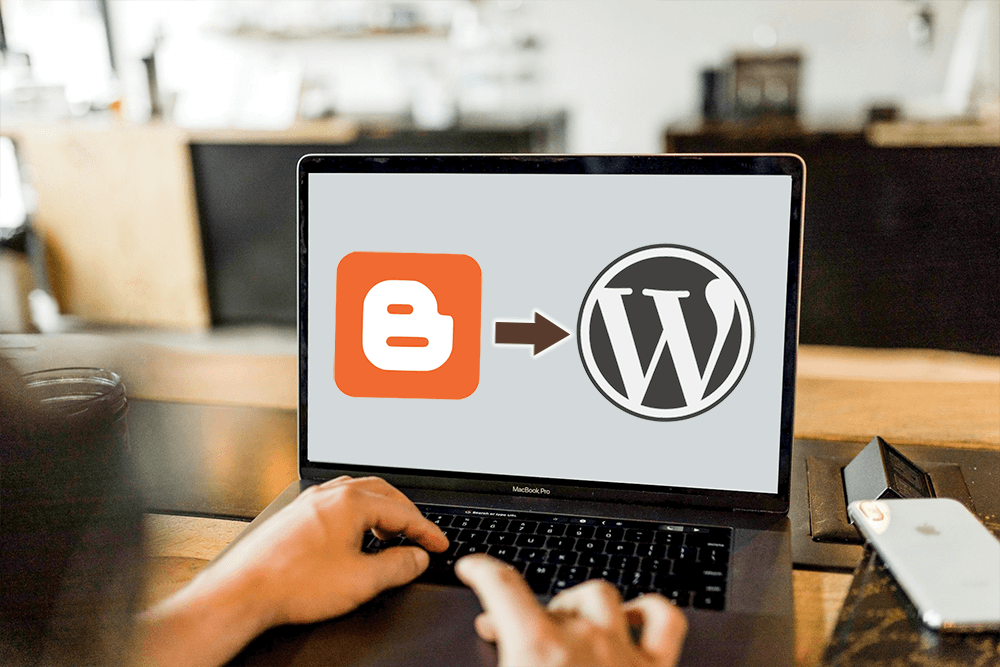Looking to migrate your site from Blogger to WordPress without sacrificing traffic and search engine rankings? You’re in the right place! Although Blogger is a convenient free platform for starting a blog, many newcomers find its limitations frustrating. As a result, they opt to transition to WordPress to unlock a wider array of powerful features.
In this guide, we’ll explain the benefits of migrating and provide you with a step-by-step walkthrough to make the process of migrating from Blogger to WordPress as smooth as possible, ensuring you retain your Google rankings throughout the transition.
Table of contents:
- Step 1: Sign up for WordPress Hosting
- Step 2: Manual Migration of your Website Data
- Step 3: Import Data to WordPress
- Step 4: Assign an Author
- Step 5: Setting Up Permalinks
- Step 6: Redirect Blogger Traffic to WordPress
- Step 7: Redirect RSS Feed
Why Migrate from Blogger to WordPress?
While Blogger remains a reliable platform for fulfilling basic blogging requirements and to create a blog on Blogger is easily done using a Google account, its simplicity may fall short when aiming for more ambitious website endeavors, such as establishing a digital store. This is precisely where WordPress comes into play.
WordPress stands as a robust content management system (CMS), offering versatility from personal blogs to complex business sites. Some of its strongest features are:
- Self-hosted: With WordPress, you have the freedom to choose your hosting provider, which means greater control over costs and customization.
- Highly Customizable: WordPress empowers you to effortlessly tailor your website’s appearance to resonate with your audience.
- Plenty of Plugins and Themes: Access to a vast repository of plugins and themes allows you to easily shape your website to meet specific requirements and enhance functionality.
- SEO Optimization: WordPress provides a plethora of SEO plugins and themes designed to boost your site’s ranking in search engine results.
- Lightweight: Operating smoothly with minimal resource demands, WordPress ensures rapid loading times, offering an exceptional user experience for both visitors and site administrators.
It’s important to note that when referring to WordPress, we’re discussing the CMS available on WordPress.org, distinct from the WordPress.com platform. These platforms differ significantly in aspects such as hosting, domain management, and monetization options.
What can you migrate?
In an ideal scenario, you can export a blog to your self-hosted website by clicking the export button. However, transferring the entire site as it appears on Blogger isn’t possible. You’ll need to separately incorporate your blog’s style elements such as the theme, fonts, colors, and widgets.
Here’s what you can transfer:
- Posts and pages
- Comments
- Categories
- Media
- Permalinks
- Feed
- Authors
Blogger to WordPress: Migration Steps
Now that you’re aware of the advantages, here are the steps to migrate Blogger to WordPress.
Step 1. Sign up for WordPress Hosting
To get started, you need to find an ideal web hosting provider for your WordPress website. We’ve already provided a detailed comparison of the best WordPress hosting solutions available to publishers.
For a quick reminder, a domain name serves as your website’s address, while web hosting stores your website files. Both are essential prerequisites for establishing any kind of blog or website.
With that in mind, our top recommendation is Bluehost. Renowned as one of the largest hosting companies globally, they are also an officially endorsed WordPress hosting partner.
However, if you prefer alternatives to Bluehost, we suggest considering SiteGround and Hostinger. Both are excellent alternatives that won’t disappoint you.
Once you’ve settled on a WordPress hosting plan and set up your domain name, proceed to the WordPress installation step. For those who’ve opted for Bluehost, WordPress will be automatically installed for you. Refer to our comprehensive guide on how to make a WordPress website for detailed instructions.
With WordPress successfully installed, it’s time to migrate your content from Blogger to WordPress.
Step 2. Manual Migration of Your Website Data
To manually transfer your website’s content from Blogger to WordPress:
- Log into your Blogger Dashboard and go to Settings.
- In the Manage Blog section, click Back up content -> download to your computer.
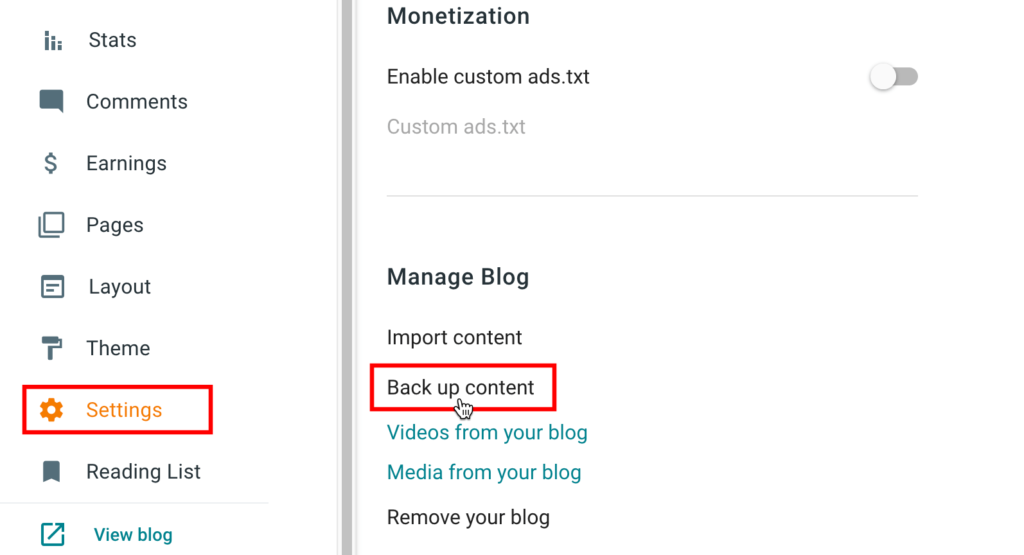
This action will automatically download the XML file containing your website’s content to your device. The file size varies based on your website’s content and is typically named after the export date, such as “blog-04-15-2024.xml”.
Step 3. Import Data to WordPress
Assuming you’ve followed all the preceding steps in this guide, including setting up your hosting account and WordPress site, it’s now time to import the data from Blogger into WordPress:
- Head over to the WordPress Dashboard and go to Tools -> Import.
- Choose Blogger by clicking Install Now, then Run Importer.
- On the Import Blogger page, click the Choose File button.
- Locate the XML file you saved earlier and hit Upload file and import.
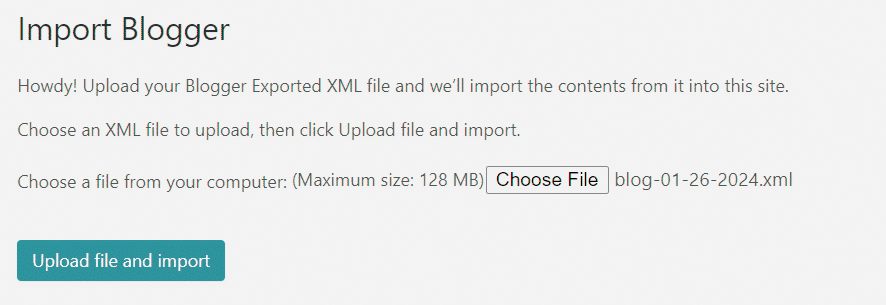
Sit tight; the import process may take a moment, varying based on factors like file size and internet speed. Once complete, WordPress will automatically redirect you to a new page where you can assign authors to the imported posts. Stay tuned for the next step, where we’ll guide you through the process.
Step 4. Assign an Author
When dealing with a substantial number of posts from your Blogger blog, it can become challenging to differentiate them without modifying authors—particularly when transitioning to an established WordPress site. WordPress offers a convenient solution by allowing you to reassign the author of imported content to an existing user on the site.
Upon import, WordPress presents you with a list of available authors to whom you can assign the content. If it’s a fresh WordPress site, chances are you’ll only have one user. In such cases, you can assign the content to that user automatically by providing a name for the list.
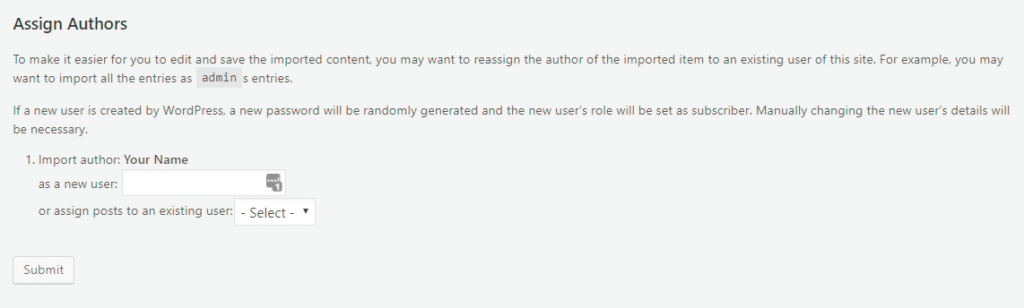
Alternatively, if you prefer to maintain a clear distinction between your existing content and any new additions, you have the option to create a new user directly from this page. Simply input the new user’s details, including their name, role, and a randomly generated password. You can always update the user’s information later if needed. Once you’ve assigned the author, click Submit to proceed.
Step 5. Setting Up Permalinks
Congratulations on successfully importing your content! You’re now one step closer to migrate Blogger to WordPress. The next crucial step is setting up Permalinks, which are essential for organizing posts and pages in WordPress. Each post, page, and media file must have its unique permalink (URL address) for optimal functionality, as they also play a significant role in your site’s SEO.
As you’re familiar, your Blogger URLs follow a format like this:
https://blogname.blogspot.com/2024/04/sample-post.htmlMoving to WordPress means you’ll have a custom domain, simplifying your URL to:
https://blogname.comIf you go to Settings > Permalinks in WordPress, you’ll be able to configure the URL structure for your posts and pages. Here, you’ll find various options to choose from:
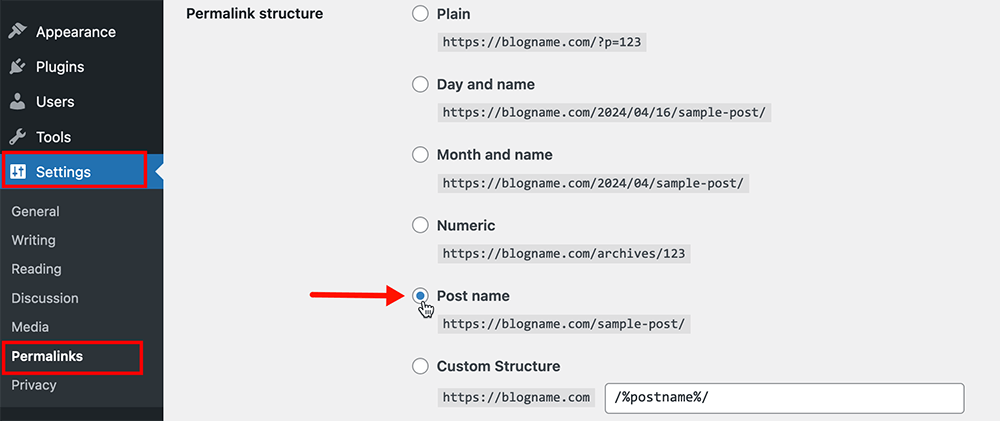
While you might be inclined to mimic your Blogger URLs by selecting “Month and name“, it’s advisable to opt for cleaner, more user-friendly URLs. Consider choosing the “Post name” option instead.
Once you’ve made your selection, click “Save Changes“. Rest assured, you won’t lose any traffic due to this URL transition. In the next step, we’ll guide you through redirecting traffic to your WordPress site.
Step 6. Redirect Blogger Traffic to WordPress
To ensure your existing audience can seamlessly transition to your new WordPress blog, it’s crucial to redirect traffic from your Blogger site. This final step in the migration process involves setting up a redirect.
Begin by installing the Blogger to WordPress plugin on your WordPress site. Navigate to Plugins > Add New Plugin to install it. Once installed and activated, go to Tools → Blogger to WordPress Redirection and click Start Configuration:
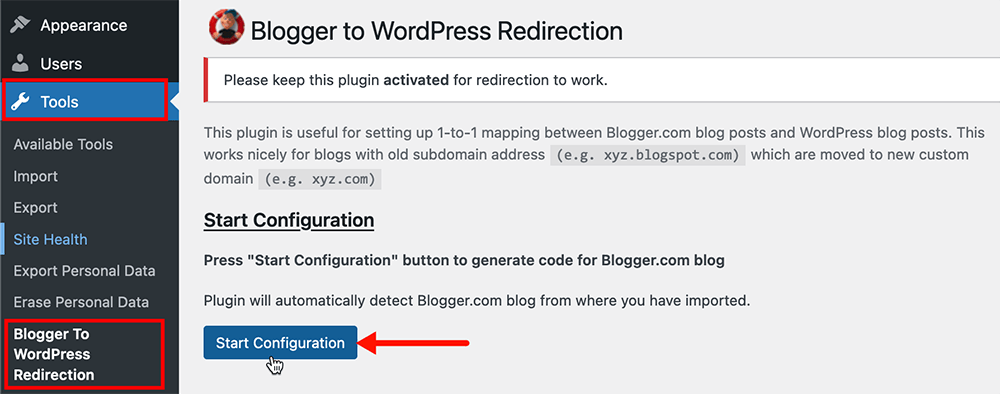
The plugin will automatically detect the URL of your old Blogger site, thanks to the content import.
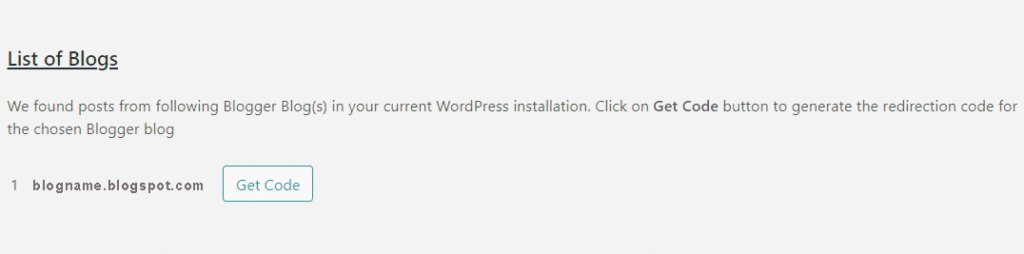
Click on “Get Code” and copy the generated code snippet:
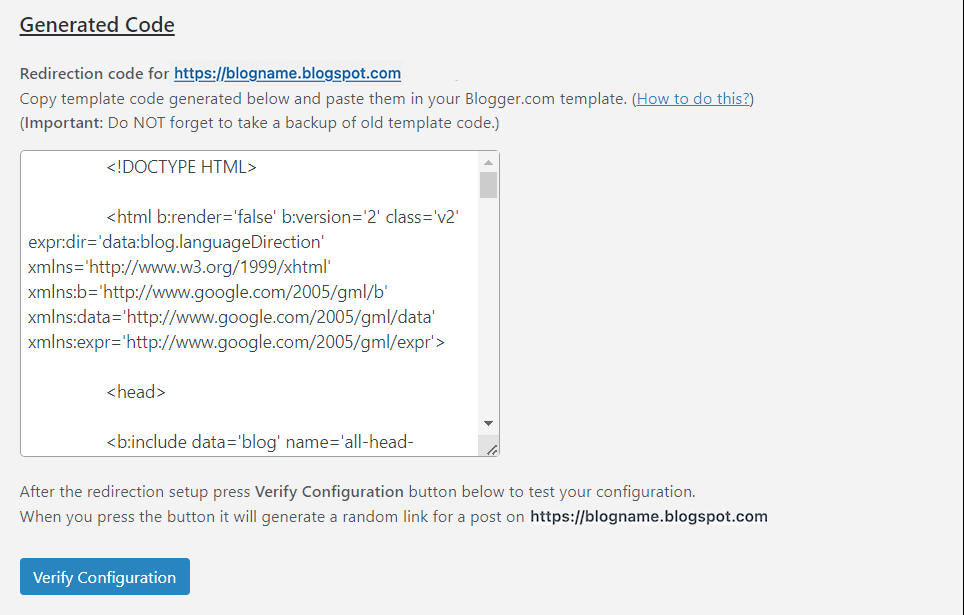
Return to your Blogger dashboard and access the Theme page. From there, click the arrow in the Customize button and select Edit HTML:
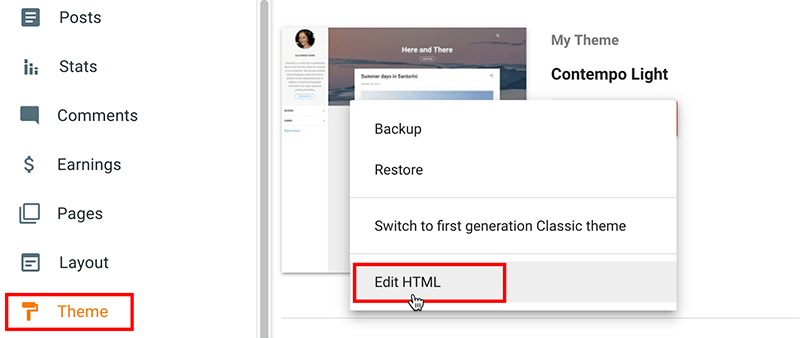
Remove all existing code in the HTML editor, as your Blogger site will no longer be displayed to users, then paste the code snippet generated by the plugin and save the changes:
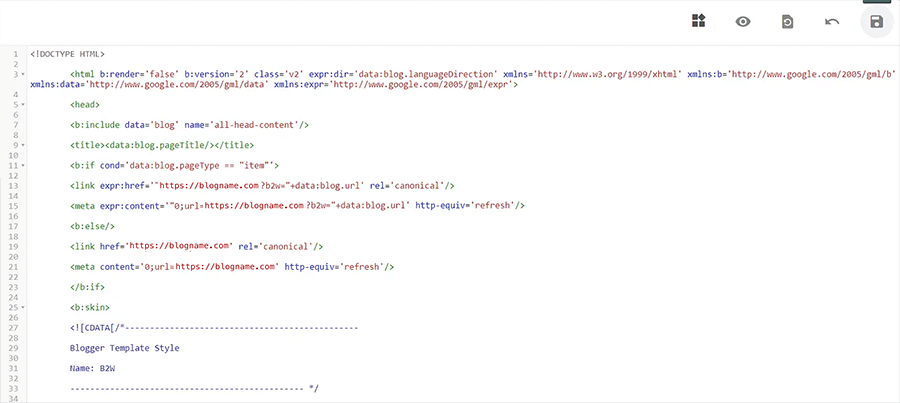
Return to the WordPress page where the plugin generated the code and click on “Verify Configuration“:
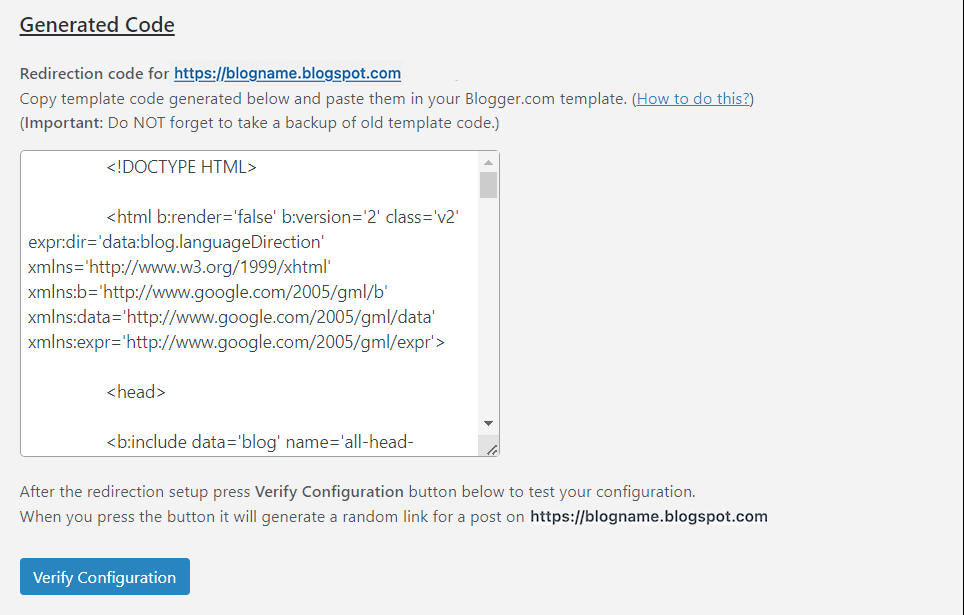
With the setup complete, visitors to your Blogger site will now be redirected to your new WordPress blog.
Note: make sure to keep the “Blogger to WordPress” plugin activated on your site. Removing it will disrupt the redirection functionality.
Step 7. Redirect RSS Feed
Don’t forget about your RSS subscribers during the migration process. You’ll need to redirect your RSS feed to your new WordPress site to ensure they stay connected. Fortunately, this can be done without any plugins:
- Access your Blogger dashboard and go to Settings.
- Scroll down to the Site Feed section > click on “Post feed redirect URL“.
- Enter the URL of your new site’s feed (https://blogname.com/feed/).
- Save your changes.
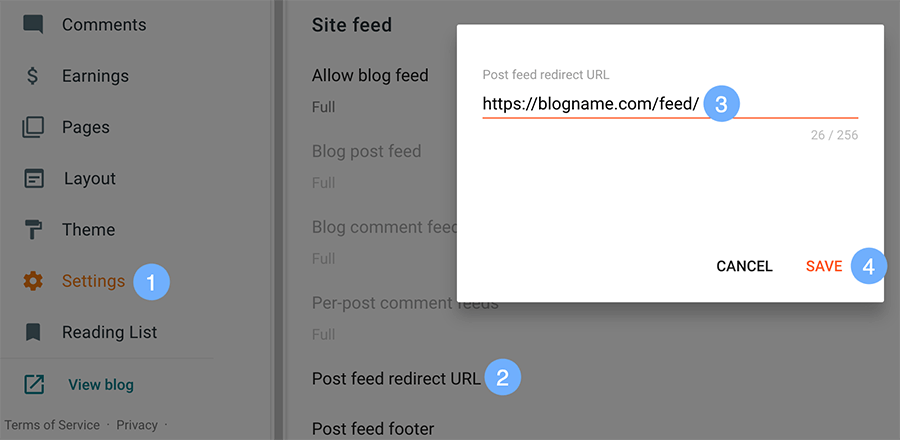
This will ensure that your posts and RSS feed are linked back to your self-hosted WordPress site.
What to do after you migrate Blogger to WordPress?
Congratulations on successfully migrating your blog from Blogger to WordPress! Take a moment to review everything and ensure it’s working smoothly. If you encounter any issues, double-check the steps to see if anything was missed. While the process isn’t overly complicated, it does require time and patience.
Here are some suggestions for what to do next:
- Keep your old Blogger blog active to maintain the redirection.
- Review imported posts for any errors, such as formatting issues or broken links.
- Familiarize yourself with WordPress by exploring its features.
- Explore some of the top WordPress plugins to enhance your site’s functionality.
- Find a WordPress theme that suits your blog’s style and update the Theme Functions file if needed.
We hope this guide helped you to migrate Blogger to WordPress without losing SEO. If you found this information helpful, feel free to share it with others.